One of the benefits of using Windows 10 is that it can sync text messages, photos, and notifications from your phone to your PC. If you have an Android phone, this feature is built into the Cortana app for Android. However, if you have an iPhone, Apple does not usually allow apps to view your system notifications on iOS.
That being said, the ability to access content from your phone on your other devices is hugely advantageous. So, let us discover 3 ways that Windows 10 can work alongside your mobile phone.
Respond to Text Messages Using Your PC
Syncing your mobile phone to your PC enables you to respond to your text messages while using your computer. Some notifications even have a reply box that allows you to reply directly from the notification itself. Simply type a response and your message will be sent from your mobile phone as normal. Being able to respond to text messages using your computer is hugely convenient and can save you time that would normally be spent hunting down your phone to type out a message.
However, depending on the devices and apps that you are using, there is a chance that you might not be able to see the whole conversation. Although this is not a problem when responding to individual texts, this can be inconvenient when trying to follower longer conversations over a period of time. One potential solution to this is to install the Your Phone app. Your Phone enables access to all of your text messages and contacts quickly and easily. You can learn more about the Your Phone app by taking a look at this article titled What is YourPhone.exe Process and How to Stop It?
Set Reminders for Your Phone from Your PC
Another benefit of syncing your devices is the ability to use your computer to set reminders to show up on your mobile phone. For instance, you can set a reminder for a meeting to flash up on your phone at a specified time. This means that even if you are not on your computer at the time, your phone should still display the reminder that has been set. In order to set reminders for your phone, you will need to use Cortana on your computer. Cortana is a personal productivity assistant created by Microsoft.
Aside from setting reminders and alarms, Cortana can also be used to manage your calendar, to join meetings in Microsoft Teams, and to create and manage lists. One particularly useful feature of Cortana is that it can make use of location-based reminders. For example, you can use your PC to set a reminder to flash up on your phone when you are in a specified location, regardless of the whereabouts of your computer. This feature can help you to remember to pick up equipment for work or it can even be used as a personal shopping assistant by reminding you what needs to be purchased.
Access Phone Activities Via Your Timeline
The Windows 10 Timeline features allow you to see activities that have recently been performed on your computer. You can use the Timeline viewer to revisit and resume previous tasks quickly and effortlessly. Syncing your phone to your computer allows you to access activities that were being completed on your phone on your computer. In essence, any web pages that you have visited using the Microsoft Edge app on your phone should appear on your computer.
Similarly, OneDrive, Dropbox, and team sites can be used on your computer to view files from Office mobile apps such as Word, Excel, and PowerPoint. In addition, depending on your settings, the OneDrive app can automatically sync any photos or videos that you take, so you can access them easily using your Windows 10 computer. These settings can be altered using the Shared Experiences feature in Windows 10 that enables apps on your phone and PC to communicate with each other.
Ultimately, eradicating the barriers between your phone and your other devices has a number of benefits. Above all, accessing content from your phone on other devices has come a long way in recent years, and it is exciting to think about what Microsoft might have in store for interconnected devices and Windows in the future.
Microsoft is always at the forefront of the latest developments in computing technology. For example, did you know that Microsoft have developed a keyboard with a built-in fingerprint sensor? To learn more, check out this guide to the Microsoft Modern Keyboard.










Facebook
Twitter
Instagram
LinkedIn
RSS